``` yaml
scheduler:
infer_every: "1m"
fit_every: "2m"
fit_window: "14d"
model:
class: "model.prophet.ProphetModel"
args:
interval_width: 0.98
reader:
datasource_url: "http://victoriametrics:8428/"
queries:
node_cpu_rate: "quantile by (mode) (0.5, rate(node_cpu_seconds_total[5m])"
writer:
datasource_url: "http://victoriametrics:8428/"
monitoring:
pull: # Enable /metrics endpoint.
addr: "0.0.0.0"
port: 8490
```
## 6. vmanomaly output
As the result of running vmanomaly, it produces the following metrics:
- `anomaly_score` - the main one. Ideally, if it is between 0.0 and 1.0 it is considered to be a non-anomalous value. If it is greater than 1.0, it is considered an anomaly (but you can reconfigure that in alerting config, of course),
- `yhat` - predicted expected value,
- `yhat_lower` - predicted lower boundary,
- `yhat_upper` - predicted upper boundary,
- `y` - initial query result value.
Here is an example of how output metric will be written into VictoriaMetrics:
`anomaly_score{for="node_cpu_rate", cpu="0", instance="node-xporter:9100", job="node-exporter", mode="idle"} 0.85`
## 7. vmalert configuration
Here we provide an example of the config for vmalert `vmalert_config.yml`.
``` yaml
groups:
- name: AnomalyExample
rules:
- alert: HighAnomalyScore
expr: 'anomaly_score > 1.0'
labels:
severity: warning
annotations:
summary: Anomaly Score exceeded 1.0. `rate(node_cpu_seconds_total)` is showing abnormal behavior.
```
In the query expression we need to put a condition on the generated anomaly scores. Usually if the anomaly score is between 0.0 and 1.0, the analyzed value is not abnormal. The more anomaly score exceeded 1 the more our model is sure that value is an anomaly.
You can choose your threshold value that you consider reasonable based on the anomaly score metric, generated by vmanomaly. One of the best ways is to estimate it visually, by plotting the `anomaly_score` metric, along with predicted "expected" range of `yhat_lower` and `yhat_upper`. Later in this tutorial we will show an example
## 8. Docker Compose configuration
You can find the `docker-compose.yml` and all configs in this [folder](https://github.com/VictoriaMetrics/VictoriaMetrics/tree/master/deployment/docker/vmanomaly/vmanomaly-vmalert-guide/)
Now we are going to configure the `docker-compose.yml` file to run all needed services.
Here are all services we are going to run:
* vmanomaly - VictoriaMetrics Anomaly Detection service.
* victoriametrics - VictoriaMetrics Time Series Database
* vmagent - is an agent which helps you collect metrics from various sources, relabel and filter the collected metrics and store them in VictoriaMetrics or any other storage systems via Prometheus remote_write protocol.
* [grafana](https://grafana.com/) - visualization tool.
* node-exporter - Prometheus [Node Exporter](https://prometheus.io/docs/guides/node-exporter/) exposes a wide variety of hardware- and kernel-related metrics.
* vmalert - VictoriaMetrics Alerting service.
* alertmanager - Notification services that handles alerts from vmalert.
### Grafana setup
#### Create a data source manifest
In the `provisioning/datasources/` directory, create a file called `datasource.yml` with the following content:
> The default username/password pair is `admin:admin`
``` yaml
apiVersion: 1
datasources:
- name: VictoriaMetrics
type: prometheus
access: proxy
url: http://victoriametrics:8428
isDefault: true
jsonData:
prometheusType: Prometheus
prometheusVersion: 2.24.0
```
#### Define a dashboard provider
In the` provisioning/dashboards/` directory, create a file called `dashboard.yml` with the following content:
``` yaml
apiVersion: 1
providers:
- name: Prometheus
orgId: 1
folder: ''
type: file
options:
path: /var/lib/grafana/dashboards
```
### Scrape config
Let's create `prometheus.yml` file for `vmagent` configuration.
``` yaml
global:
scrape_interval: 10s
scrape_configs:
- job_name: 'vmagent'
static_configs:
- targets: ['vmagent:8429']
- job_name: 'vmalert'
static_configs:
- targets: ['vmalert:8880']
- job_name: 'victoriametrics'
static_configs:
- targets: ['victoriametrics:8428']
- job_name: 'node-exporter'
static_configs:
- targets: ['node-exporter:9100']
- job_name: 'vmanomaly'
static_configs:
- targets: [ 'vmanomaly:8490' ]
```
### vmanomaly licensing
We will utilize the license key stored locally in the file `vmanomaly_license`.
For additional licensing options, please refer to the [VictoriaMetrics Anomaly Detection documentation on licensing](https://docs.victoriametrics.com/anomaly-detection/Overview#licensing).
### Alertmanager setup
Let's create `alertmanager.yml` file for `alertmanager` configuration.
```yml
route:
receiver: blackhole
receivers:
- name: blackhole
```
### Docker-compose
Let's wrap it all up together into the `docker-compose.yml` file.
``` yaml
services:
vmagent:
container_name: vmagent
image: victoriametrics/vmagent:v1.96.0
depends_on:
- "victoriametrics"
ports:
- 8429:8429
volumes:
- vmagentdata-guide-vmanomaly-vmalert:/vmagentdata
- ./prometheus.yml:/etc/prometheus/prometheus.yml
command:
- "--promscrape.config=/etc/prometheus/prometheus.yml"
- "--remoteWrite.url=http://victoriametrics:8428/api/v1/write"
networks:
- vm_net
restart: always
victoriametrics:
container_name: victoriametrics
image: victoriametrics/victoria-metrics:v1.96.0
ports:
- 8428:8428
volumes:
- vmdata-guide-vmanomaly-vmalert:/storage
command:
- "--storageDataPath=/storage"
- "--httpListenAddr=:8428"
- "--vmalert.proxyURL=http://vmalert:8880"
- "-search.disableCache=1" # for guide only, do not use in production
networks:
- vm_net
restart: always
grafana:
container_name: grafana
image: grafana/grafana-oss:10.2.1
depends_on:
- "victoriametrics"
ports:
- 3000:3000
volumes:
- grafanadata-guide-vmanomaly-vmalert:/var/lib/grafana
- ./provisioning/datasources:/etc/grafana/provisioning/datasources
- ./provisioning/dashboards:/etc/grafana/provisioning/dashboards
- ./vmanomaly_guide_dashboard.json:/var/lib/grafana/dashboards/vmanomaly_guide_dashboard.json
networks:
- vm_net
restart: always
vmalert:
container_name: vmalert
image: victoriametrics/vmalert:v1.96.0
depends_on:
- "victoriametrics"
ports:
- 8880:8880
volumes:
- ./vmalert_config.yml:/etc/alerts/alerts.yml
command:
- "--datasource.url=http://victoriametrics:8428/"
- "--remoteRead.url=http://victoriametrics:8428/"
- "--remoteWrite.url=http://victoriametrics:8428/"
- "--notifier.url=http://alertmanager:9093/"
- "--rule=/etc/alerts/*.yml"
# display source of alerts in grafana
- "--external.url=http://127.0.0.1:3000" #grafana outside container
# when copypaste the line be aware of '$$' for escaping in '$expr'
- '--external.alert.source=explore?orgId=1&left=["now-1h","now","VictoriaMetrics",{"expr": },{"mode":"Metrics"},{"ui":[true,true,true,"none"]}]'
networks:
- vm_net
restart: always
vmanomaly:
container_name: vmanomaly
image: victoriametrics/vmanomaly:v1.8.0
depends_on:
- "victoriametrics"
ports:
- "8490:8490"
networks:
- vm_net
restart: always
volumes:
- ./vmanomaly_config.yml:/config.yaml
- ./vmanomaly_license:/license
platform: "linux/amd64"
command:
- "/config.yaml"
- "--license-file=/license"
alertmanager:
container_name: alertmanager
image: prom/alertmanager:v0.25.0
volumes:
- ./alertmanager.yml:/config/alertmanager.yml
command:
- "--config.file=/config/alertmanager.yml"
ports:
- 9093:9093
networks:
- vm_net
restart: always
node-exporter:
image: quay.io/prometheus/node-exporter:v1.7.0
container_name: node-exporter
ports:
- 9100:9100
pid: host
restart: unless-stopped
networks:
- vm_net
volumes:
vmagentdata-guide-vmanomaly-vmalert: {}
vmdata-guide-vmanomaly-vmalert: {}
grafanadata-guide-vmanomaly-vmalert: {}
networks:
vm_net:
```
Before running our docker-compose make sure that your directory contains all required files:
 This docker-compose file will pull docker images, set up each service and run them all together with the command:
This docker-compose file will pull docker images, set up each service and run them all together with the command:
```
docker-compose up -d
```
To check if vmanomaly is up and running you can check docker logs:
```
docker logs vmanomaly
```
## 9. Model results
To look at model results we need to go to grafana on the `localhost:3000`. Data
vmanomaly need some time to generate more data to visualize.
Let's investigate model output visualization in Grafana.
On the Grafana Dashboard `Vmanomaly Guide` for each mode of CPU you can investigate:
* initial query result - `quantile by (mode) (0.5, rate(node_cpu_seconds_total[5m]))`
* `anomaly_score`
* `yhat` - Predicted value
* `yhat_lower` - Predicted lower boundary
* `yhat_upper` - Predicted upper boundary
Each of these metrics will contain same labels our query `quantile by (mode) (0.5, rate(node_cpu_seconds_total[5m]))` returns.
### Anomaly scores for each metric with its according labels.
Query: `anomaly_score`

Check out if the anomaly score is high for datapoints you think are anomalies. If not, you can try other parameters in the config file or try other model type. As you may notice a lot of data shows anomaly score greater than 1. It is expected as we just started to scrape and store data and there are not enough datapoints to train on. Just wait for some more time for gathering more data to see how well this particular model can find anomalies. In our configs we put 2 weeks of data needed to fit the model properly. ### Lower and upper boundaries and predicted values. Queries: `yhat_lower`, `yhat_upper` and `yhat`
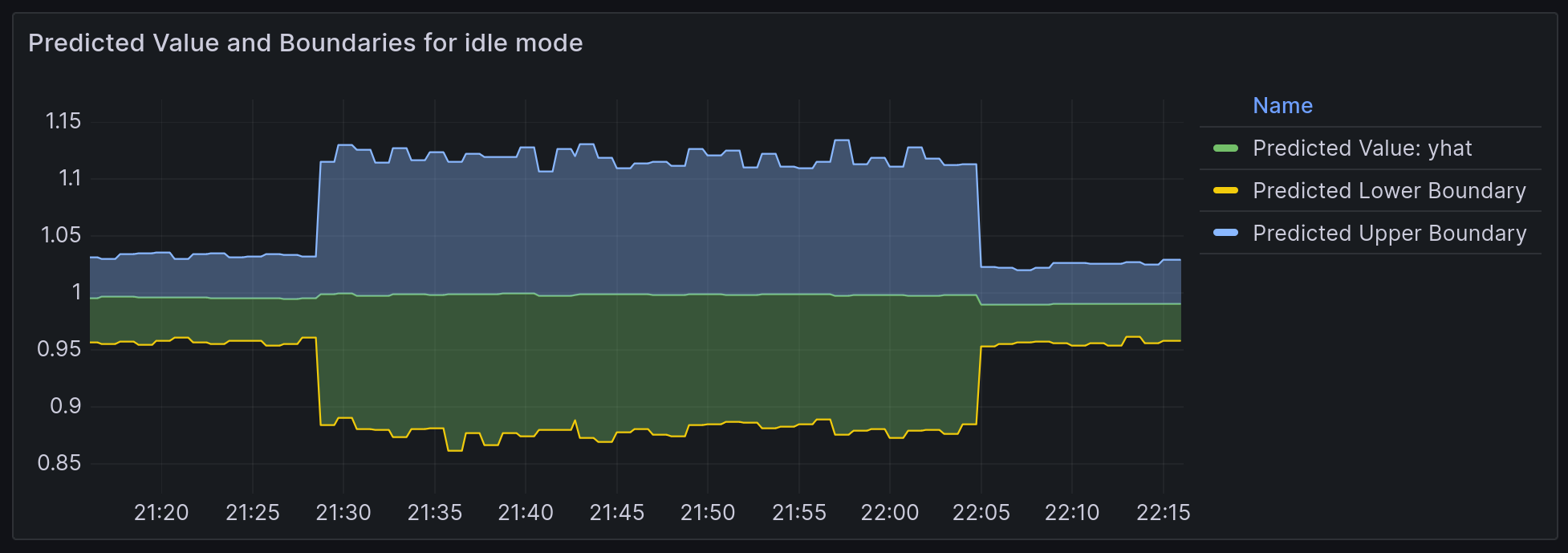 Boundaries of 'normal' metric values according to model inference.
### Alerting
On the page `http://localhost:8880/vmalert/groups` you can find our configured Alerting rule:
Boundaries of 'normal' metric values according to model inference.
### Alerting
On the page `http://localhost:8880/vmalert/groups` you can find our configured Alerting rule:
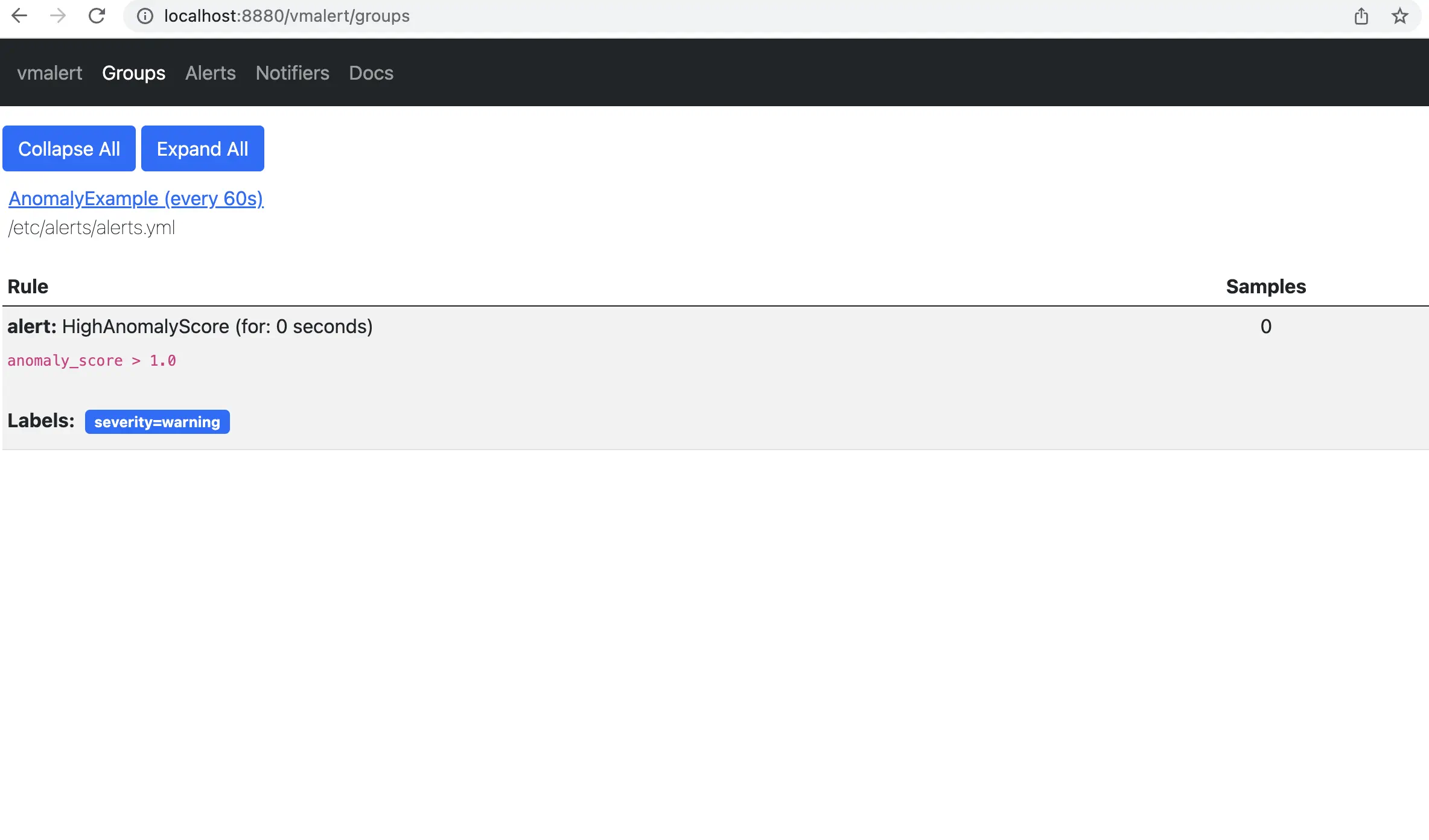 According to the rule configured for vmalert we will see Alert when anomaly score exceed 1. You will see an alert on Alert tab. `http://localhost:8880/vmalert/alerts`:
According to the rule configured for vmalert we will see Alert when anomaly score exceed 1. You will see an alert on Alert tab. `http://localhost:8880/vmalert/alerts`:
 ## 10. Conclusion
We've explored the integration and practical application of *VictoriaMetrics Anomaly Detection* (`vmanomaly`) in conjunction with `vmalert`. This tutorial has taken you through the necessary prerequisites, setup, and configurations required for anomaly detection in time series data.
Key takeaways include:
1. **Understanding vmanomaly and vmalert**: We've discussed the functionalities of `vmanomaly` and `vmalert`, highlighting how they work individually and in tandem to detect anomalies in time series data.
2. **Practical Configuration and Setup**: By walking through the setup of a docker-compose environment, we've demonstrated how to configure and run VictoriaMetrics along with its associated services, including `vmanomaly` and `vmalert`.
3. **Data Analysis and Monitoring**: The guide provided insights on how to collect, analyze, and visualize data using Grafana, interpreting the anomaly scores and other metrics generated by `vmanomaly`.
4. **Alert Configuration**: We've shown how to set up and customize alerting rules in `vmalert` based on produced anomaly scores, enabling proactive monitoring and timely response to potential issues.
As you continue to use VictoriaMetrics Anomaly Detection and `vmalert`, remember that the effectiveness of anomaly detection largely depends on the appropriateness of the model chosen, the accuracy of configurations and the data patterns observed. This guide serves as a starting point, and we encourage you to experiment with different configurations and models to best suit your specific data needs and use cases. In case you need a helping hand - [contact us](https://victoriametrics.com/contact-us/).
## 10. Conclusion
We've explored the integration and practical application of *VictoriaMetrics Anomaly Detection* (`vmanomaly`) in conjunction with `vmalert`. This tutorial has taken you through the necessary prerequisites, setup, and configurations required for anomaly detection in time series data.
Key takeaways include:
1. **Understanding vmanomaly and vmalert**: We've discussed the functionalities of `vmanomaly` and `vmalert`, highlighting how they work individually and in tandem to detect anomalies in time series data.
2. **Practical Configuration and Setup**: By walking through the setup of a docker-compose environment, we've demonstrated how to configure and run VictoriaMetrics along with its associated services, including `vmanomaly` and `vmalert`.
3. **Data Analysis and Monitoring**: The guide provided insights on how to collect, analyze, and visualize data using Grafana, interpreting the anomaly scores and other metrics generated by `vmanomaly`.
4. **Alert Configuration**: We've shown how to set up and customize alerting rules in `vmalert` based on produced anomaly scores, enabling proactive monitoring and timely response to potential issues.
As you continue to use VictoriaMetrics Anomaly Detection and `vmalert`, remember that the effectiveness of anomaly detection largely depends on the appropriateness of the model chosen, the accuracy of configurations and the data patterns observed. This guide serves as a starting point, and we encourage you to experiment with different configurations and models to best suit your specific data needs and use cases. In case you need a helping hand - [contact us](https://victoriametrics.com/contact-us/).
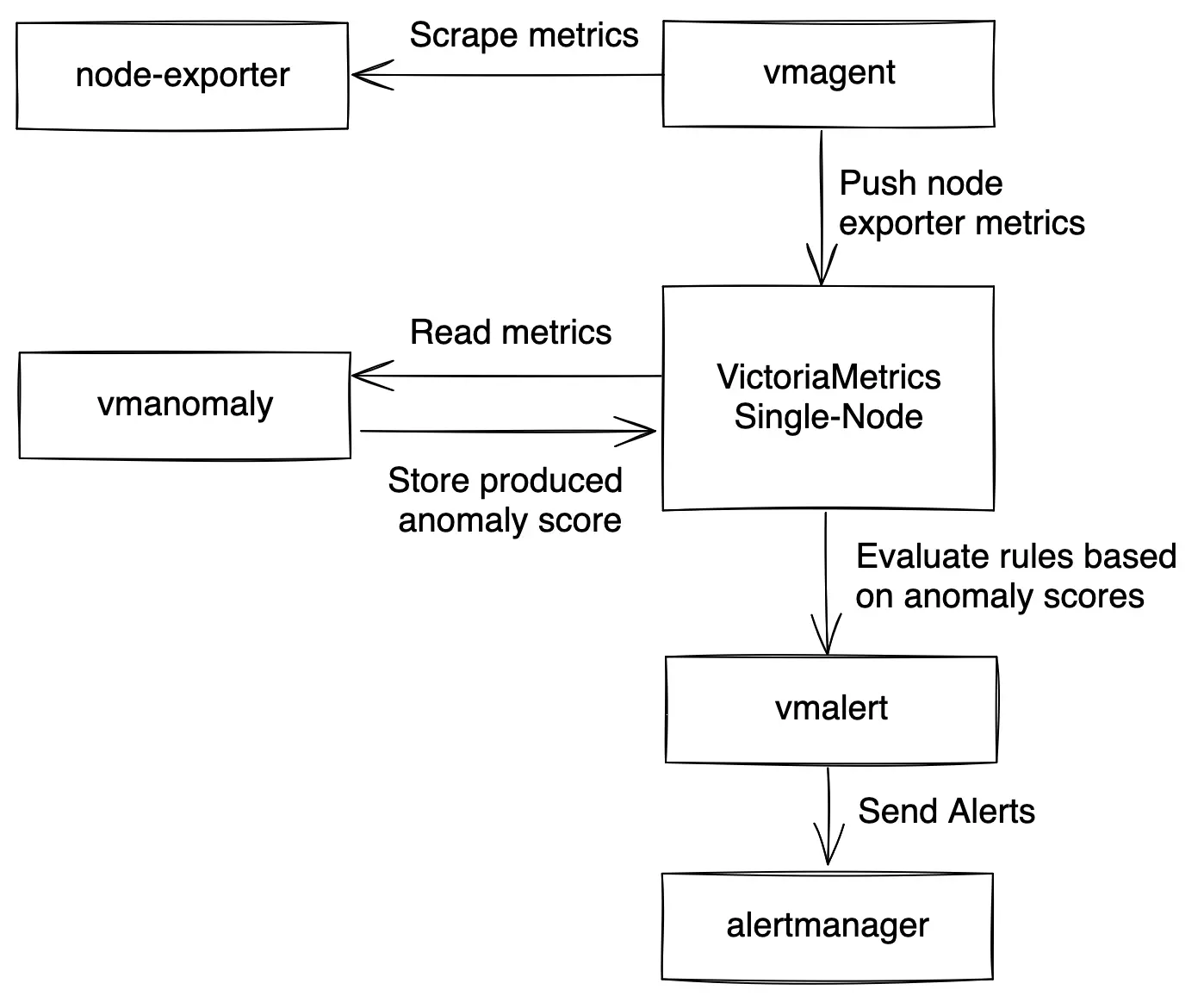 > **Note: Configurations used throughout this guide can be found [here](https://github.com/VictoriaMetrics/VictoriaMetrics/tree/master/deployment/docker/vmanomaly/vmanomaly-integration/)**
## 1. What is vmanomaly?
*VictoriaMetrics Anomaly Detection* ([vmanomaly](https://docs.victoriametrics.com/anomaly-detection/Overview.html)) is a service that continuously scans time series stored in VictoriaMetrics and detects unexpected changes within data patterns in real-time. It does so by utilizing user-configurable machine learning models.
All the service parameters are defined in a config file.
A single config file supports only one model. It is ok to run multiple vmanomaly processes, each using its own config.
**vmanomaly** does the following:
- periodically queries user-specified metrics
- computes an **anomaly score** for them
- pushes back the computed **anomaly score** to VictoriaMetrics.
### What is anomaly score?
**Anomaly score** is a calculated non-negative (in interval [0, +inf)) numeric value. It takes into account how well data fit a predicted distribution, periodical patterns, trends, seasonality, etc.
The value is designed to:
- *fall between 0 and 1* if model consider that datapoint is following usual pattern
- *exceed 1* if the datapoint is abnormal
Then, users can enable alerting rules based on the **anomaly score** with [vmalert](#what-is-vmalert).
## 2. What is vmalert?
[vmalert](https://docs.victoriametrics.com/vmalert.html) is an alerting tool for VictoriaMetrics. It executes a list of the given alerting or recording rules against configured `-datasource.url`.
[Alerting rules](https://docs.victoriametrics.com/vmalert.html#alerting-rules) allow you to define conditions that, when met, will notify the user. The alerting condition is defined in a form of a query expression via [MetricsQL query language](https://docs.victoriametrics.com/MetricsQL.html). For example, in our case, the expression `anomaly_score > 1.0` will notify a user when the calculated anomaly score exceeds a threshold of `1.0`.
## 3. How does vmanomaly works with vmalert?
Compared to classical alerting rules, anomaly detection is more "hands-off" and data-aware. Instead of thinking of critical conditions to define, user can rely on catching anomalies that were not expected to happen. In other words, by setting up alerting rules, a user must know what to look for, ahead of time, while anomaly detection looks for any deviations from past behavior.
Practical use case is to put anomaly score generated by vmanomaly into alerting rules with some threshold.
**In this tutorial we are going to:**
- Configure docker-compose file with all needed services ([VictoriaMetrics Single-Node](https://docs.victoriametrics.com/Single-server-VictoriaMetrics.html), [vmalert](https://docs.victoriametrics.com/vmalert.html), [vmagent](https://docs.victoriametrics.com/vmagent.html), [Grafana](https://grafana.com/), [Node Exporter](https://prometheus.io/docs/guides/node-exporter/) and [vmanomaly](https://docs.victoriametrics.com/anomaly-detection/Overview.html) ).
- Explore configuration files for [vmanomaly](https://docs.victoriametrics.com/anomaly-detection/Overview.html) and [vmalert](https://docs.victoriametrics.com/vmalert.html).
- Run our own [VictoriaMetrics](https://docs.victoriametrics.com/Single-server-VictoriaMetrics.html) database with data scraped from [Node Exporter](https://prometheus.io/docs/guides/node-exporter/).
- Explore data for analysis in [Grafana](https://grafana.com/).
- Explore `vmanomaly` results.
- Explore `vmalert` alerts
## 4. Data to analyze
Let's talk about data used for anomaly detection in this tutorial.
We are going to collect our own CPU usage data with [Node Exporter](https://prometheus.io/docs/guides/node-exporter/) into the VictoriaMetrics database.
On a Node Exporter's metrics page, part of the output looks like this:
```text
# HELP node_cpu_seconds_total Seconds the CPUs spent in each mode.
# TYPE node_cpu_seconds_total counter
node_cpu_seconds_total{cpu="0",mode="idle"} 94965.14
node_cpu_seconds_total{cpu="0",mode="iowait"} 51.25
node_cpu_seconds_total{cpu="0",mode="irq"} 0
node_cpu_seconds_total{cpu="0",mode="nice"} 0
node_cpu_seconds_total{cpu="0",mode="softirq"} 1682.18
node_cpu_seconds_total{cpu="0",mode="steal"} 0
node_cpu_seconds_total{cpu="0",mode="system"} 995.37
node_cpu_seconds_total{cpu="0",mode="user"} 12378.05
node_cpu_seconds_total{cpu="1",mode="idle"} 94386.53
node_cpu_seconds_total{cpu="1",mode="iowait"} 51.22
...
```
Here, metric `node_cpu_seconds_total` tells us how many seconds each CPU spent in different modes: _user_, _system_, _iowait_, _idle_, _irq&softirq_, _guest_, or _steal_.
These modes are mutually exclusive. A high _iowait_ means that you are disk or network bound, high _user_ or _system_ means that you are CPU bound.
The metric `node_cpu_seconds_total` is a [counter](https://docs.victoriametrics.com/keyConcepts.html#counter) type of metric. If we'd like to see how much time CPU spent in each of the nodes, we need to calculate the per-second values change via [rate function](https://docs.victoriametrics.com/MetricsQL.html#rate): `rate(node_cpu_seconds_total)`. To aggregate data by mode we'll use median or 50% quantile function. Resulting query will look likt this: `quantile by (mode) (0.5, rate(node_cpu_seconds_total[5m])`
Here is how this query may look like in Grafana:
> **Note: Configurations used throughout this guide can be found [here](https://github.com/VictoriaMetrics/VictoriaMetrics/tree/master/deployment/docker/vmanomaly/vmanomaly-integration/)**
## 1. What is vmanomaly?
*VictoriaMetrics Anomaly Detection* ([vmanomaly](https://docs.victoriametrics.com/anomaly-detection/Overview.html)) is a service that continuously scans time series stored in VictoriaMetrics and detects unexpected changes within data patterns in real-time. It does so by utilizing user-configurable machine learning models.
All the service parameters are defined in a config file.
A single config file supports only one model. It is ok to run multiple vmanomaly processes, each using its own config.
**vmanomaly** does the following:
- periodically queries user-specified metrics
- computes an **anomaly score** for them
- pushes back the computed **anomaly score** to VictoriaMetrics.
### What is anomaly score?
**Anomaly score** is a calculated non-negative (in interval [0, +inf)) numeric value. It takes into account how well data fit a predicted distribution, periodical patterns, trends, seasonality, etc.
The value is designed to:
- *fall between 0 and 1* if model consider that datapoint is following usual pattern
- *exceed 1* if the datapoint is abnormal
Then, users can enable alerting rules based on the **anomaly score** with [vmalert](#what-is-vmalert).
## 2. What is vmalert?
[vmalert](https://docs.victoriametrics.com/vmalert.html) is an alerting tool for VictoriaMetrics. It executes a list of the given alerting or recording rules against configured `-datasource.url`.
[Alerting rules](https://docs.victoriametrics.com/vmalert.html#alerting-rules) allow you to define conditions that, when met, will notify the user. The alerting condition is defined in a form of a query expression via [MetricsQL query language](https://docs.victoriametrics.com/MetricsQL.html). For example, in our case, the expression `anomaly_score > 1.0` will notify a user when the calculated anomaly score exceeds a threshold of `1.0`.
## 3. How does vmanomaly works with vmalert?
Compared to classical alerting rules, anomaly detection is more "hands-off" and data-aware. Instead of thinking of critical conditions to define, user can rely on catching anomalies that were not expected to happen. In other words, by setting up alerting rules, a user must know what to look for, ahead of time, while anomaly detection looks for any deviations from past behavior.
Practical use case is to put anomaly score generated by vmanomaly into alerting rules with some threshold.
**In this tutorial we are going to:**
- Configure docker-compose file with all needed services ([VictoriaMetrics Single-Node](https://docs.victoriametrics.com/Single-server-VictoriaMetrics.html), [vmalert](https://docs.victoriametrics.com/vmalert.html), [vmagent](https://docs.victoriametrics.com/vmagent.html), [Grafana](https://grafana.com/), [Node Exporter](https://prometheus.io/docs/guides/node-exporter/) and [vmanomaly](https://docs.victoriametrics.com/anomaly-detection/Overview.html) ).
- Explore configuration files for [vmanomaly](https://docs.victoriametrics.com/anomaly-detection/Overview.html) and [vmalert](https://docs.victoriametrics.com/vmalert.html).
- Run our own [VictoriaMetrics](https://docs.victoriametrics.com/Single-server-VictoriaMetrics.html) database with data scraped from [Node Exporter](https://prometheus.io/docs/guides/node-exporter/).
- Explore data for analysis in [Grafana](https://grafana.com/).
- Explore `vmanomaly` results.
- Explore `vmalert` alerts
## 4. Data to analyze
Let's talk about data used for anomaly detection in this tutorial.
We are going to collect our own CPU usage data with [Node Exporter](https://prometheus.io/docs/guides/node-exporter/) into the VictoriaMetrics database.
On a Node Exporter's metrics page, part of the output looks like this:
```text
# HELP node_cpu_seconds_total Seconds the CPUs spent in each mode.
# TYPE node_cpu_seconds_total counter
node_cpu_seconds_total{cpu="0",mode="idle"} 94965.14
node_cpu_seconds_total{cpu="0",mode="iowait"} 51.25
node_cpu_seconds_total{cpu="0",mode="irq"} 0
node_cpu_seconds_total{cpu="0",mode="nice"} 0
node_cpu_seconds_total{cpu="0",mode="softirq"} 1682.18
node_cpu_seconds_total{cpu="0",mode="steal"} 0
node_cpu_seconds_total{cpu="0",mode="system"} 995.37
node_cpu_seconds_total{cpu="0",mode="user"} 12378.05
node_cpu_seconds_total{cpu="1",mode="idle"} 94386.53
node_cpu_seconds_total{cpu="1",mode="iowait"} 51.22
...
```
Here, metric `node_cpu_seconds_total` tells us how many seconds each CPU spent in different modes: _user_, _system_, _iowait_, _idle_, _irq&softirq_, _guest_, or _steal_.
These modes are mutually exclusive. A high _iowait_ means that you are disk or network bound, high _user_ or _system_ means that you are CPU bound.
The metric `node_cpu_seconds_total` is a [counter](https://docs.victoriametrics.com/keyConcepts.html#counter) type of metric. If we'd like to see how much time CPU spent in each of the nodes, we need to calculate the per-second values change via [rate function](https://docs.victoriametrics.com/MetricsQL.html#rate): `rate(node_cpu_seconds_total)`. To aggregate data by mode we'll use median or 50% quantile function. Resulting query will look likt this: `quantile by (mode) (0.5, rate(node_cpu_seconds_total[5m])`
Here is how this query may look like in Grafana:
 This query result will generate 8 time series per each cpu, and we will use them as an input for our VM Anomaly Detection. vmanomaly will start learning configured model type separately for each of the time series.
## 5. vmanomaly configuration and parameter description
**Parameter description**:
There are 4 required sections in config file:
[`scheduler`](/anomaly-detection/components/scheduler.html) - defines how often to run and make inferences, as well as what timerange to use to train the model.
[`model`](/anomaly-detection/components/models.html) - specific model parameters and configurations,
[`reader`](/anomaly-detection/components/reader.html) - how to read data and where it is located
[`writer`](/anomaly-detection/components/writer.html) - where and how to write generated output.
[`monitoring`](/anomaly-detection/components/monitoring.html) (optional) - how to expose healthckeck metrics of `vmanomaly`.
Let's look into parameters in each section:
* `scheduler`
* `infer_every` - how often trained models will make inferences on new data. Basically, how often to generate new datapoints for anomaly_score. Format examples: 30s, 4m, 2h, 1d. Time granularity ('s' - seconds, 'm' - minutes, 'h' - hours, 'd' - days). You can look at this as how often a model will write its conclusions on newly added data. Here in example we are asking every 1 minute: based on the previous data, do these new datapoints look abnormal?
* `fit_every` - how often to retrain the models. The higher the frequency -- the fresher the model, but the more CPU it consumes. If omitted, the models will be retrained on each infer_every cycle. Format examples: 30s, 4m, 2h, 1d. Time granularity ('s' - seconds, 'm' - minutes, 'h' - hours, 'd' - days).
* `fit_window` - what data interval to use for model training. Longer intervals capture longer historical behavior and detect seasonalities better, but is slower to adapt to permanent changes to metrics behavior. Recommended value is at least two full seasons. Format examples: 30s, 4m, 2h, 1d. Time granularity ('s' - seconds, 'm' - minutes, 'h' - hours, 'd' - days). Here is the previous 14 days of data to put into the model training.
* `model`
* `class` - what model to run. You can [use your own model](/anomaly-detection/components/models.html#custom-model-guide) or choose from [built-in models](/anomaly-detection/components/models.html#built-in-models). Here we use [Facebook Prophet](/anomaly-detection/components/models.html#prophet) (`model.prophet.ProphetModel`).
* `args` - Model specific parameters, represented as YAML dictionary in a simple `key: value` form. For example, you can use parameters that are available in [FB Prophet](https://facebook.github.io/prophet/docs/quick_start.html).
* `reader`
* `datasource_url` - Data source. An HTTP endpoint that serves `/api/v1/query_range`.
* `queries`: - MetricsQL (extension of PromQL) expressions, where you want to find anomalies.
You can put several queries in a form:
`
This query result will generate 8 time series per each cpu, and we will use them as an input for our VM Anomaly Detection. vmanomaly will start learning configured model type separately for each of the time series.
## 5. vmanomaly configuration and parameter description
**Parameter description**:
There are 4 required sections in config file:
[`scheduler`](/anomaly-detection/components/scheduler.html) - defines how often to run and make inferences, as well as what timerange to use to train the model.
[`model`](/anomaly-detection/components/models.html) - specific model parameters and configurations,
[`reader`](/anomaly-detection/components/reader.html) - how to read data and where it is located
[`writer`](/anomaly-detection/components/writer.html) - where and how to write generated output.
[`monitoring`](/anomaly-detection/components/monitoring.html) (optional) - how to expose healthckeck metrics of `vmanomaly`.
Let's look into parameters in each section:
* `scheduler`
* `infer_every` - how often trained models will make inferences on new data. Basically, how often to generate new datapoints for anomaly_score. Format examples: 30s, 4m, 2h, 1d. Time granularity ('s' - seconds, 'm' - minutes, 'h' - hours, 'd' - days). You can look at this as how often a model will write its conclusions on newly added data. Here in example we are asking every 1 minute: based on the previous data, do these new datapoints look abnormal?
* `fit_every` - how often to retrain the models. The higher the frequency -- the fresher the model, but the more CPU it consumes. If omitted, the models will be retrained on each infer_every cycle. Format examples: 30s, 4m, 2h, 1d. Time granularity ('s' - seconds, 'm' - minutes, 'h' - hours, 'd' - days).
* `fit_window` - what data interval to use for model training. Longer intervals capture longer historical behavior and detect seasonalities better, but is slower to adapt to permanent changes to metrics behavior. Recommended value is at least two full seasons. Format examples: 30s, 4m, 2h, 1d. Time granularity ('s' - seconds, 'm' - minutes, 'h' - hours, 'd' - days). Here is the previous 14 days of data to put into the model training.
* `model`
* `class` - what model to run. You can [use your own model](/anomaly-detection/components/models.html#custom-model-guide) or choose from [built-in models](/anomaly-detection/components/models.html#built-in-models). Here we use [Facebook Prophet](/anomaly-detection/components/models.html#prophet) (`model.prophet.ProphetModel`).
* `args` - Model specific parameters, represented as YAML dictionary in a simple `key: value` form. For example, you can use parameters that are available in [FB Prophet](https://facebook.github.io/prophet/docs/quick_start.html).
* `reader`
* `datasource_url` - Data source. An HTTP endpoint that serves `/api/v1/query_range`.
* `queries`: - MetricsQL (extension of PromQL) expressions, where you want to find anomalies.
You can put several queries in a form:
`