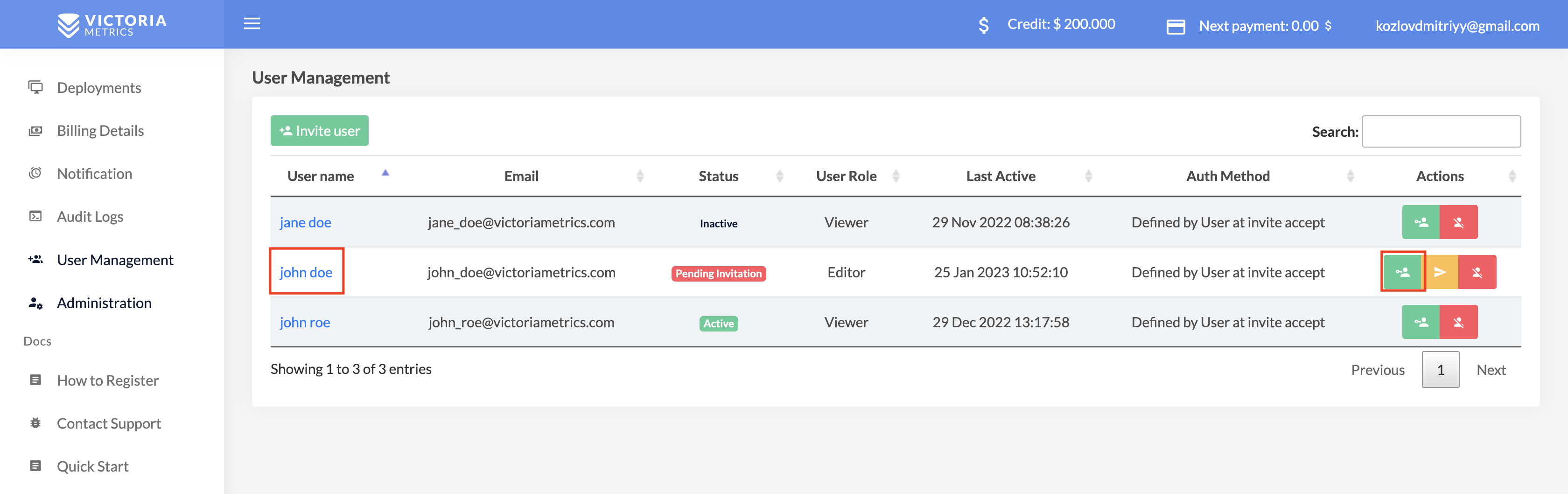6.0 KiB
User Management in Managed VictoriaMetrics
The user management system enables admins to control user access and onboard and offboard users to the Managed VictoriaMetrics. It organizes users according to their needs and role.
The document covers the following topics
User roles
Managed VictoriaMetrics provides different levels of user access. It defines what information users can access and edit in your account.
You assign the role to the user during the user creation procedure. You can change the role after the creation
Roles definition
| User Role | Categories | Description |
| Admin | Deployments |
Access to all deployments tabs and information
Create, update and delete deployment |
| Billing Details | Check billing information | |
| Notifications | Create and update notifications | |
| Audit Logs | Can check all information in audit logs | |
| User Management | Add, edit and delete users | |
| Editor | Deployments |
Access to all deployments tabs and information
Create, update and delete deployment |
| Notifications | Create and update notifications | |
| Audit Logs | Can check all information in audit logs | |
| Viewer | Deployments | Access to Overview, Monitoring, Explore and Alerts deployments tabs and information |
User statuses
| Active | The user can log in and use Managed VictoriaMetrics. The user role defines the access level. |
| Pending Invitation | An invitation was sent. The user must accept this. |
| Inactive | The user is registered in the Managed VictoriaMetrics but has no access to perform any actions. Admin can active or completely delete the user. |
User list
It shows all users with different roles, and you can apply provided actions with them.
In the table, there is additional information about the users:
| User Name: | First name and last name |
| Email: | Registration user email |
| Status: | Active, Inactive or Pending Invitation |
| User Role: | Admin, Editor or Viewer |
| Last Active: | Last login date and time |
| Auth method: | Auth options to login into the Managed VictoriaMetrics |
How to Add User
Click on
 the user invitation button and fill out the form in the modal, which will appear after you click. All fields are mandatory.
the user invitation button and fill out the form in the modal, which will appear after you click. All fields are mandatory.
After filling out the form, click on the
 button. The user will be saved, and an invitation email to the provided email address will be sent. As a confirmation, you will see the success message.
button. The user will be saved, and an invitation email to the provided email address will be sent. As a confirmation, you will see the success message.
The invitation link is only active for 24 hours.
The user will be at Pending Invitation status. After accepting the invitation user status changes to Active.
How to Update User
To edit the user role and details, activate or deactivate a user, and click on
 or
or
 to edit the user.
to edit the user.
User editing form:
To save changes, click the
![]() button. If changes are saved successfully, you will see a message at the top of the page.
button. If changes are saved successfully, you will see a message at the top of the page.
How to Delete User
You can delete a user from your account. However, you will need to invite them again if you want to give them access.
To confirm the deletion of a user, you will need to re-enter their email address and press the Delete button
You will be redirected to the main page with a success or error message