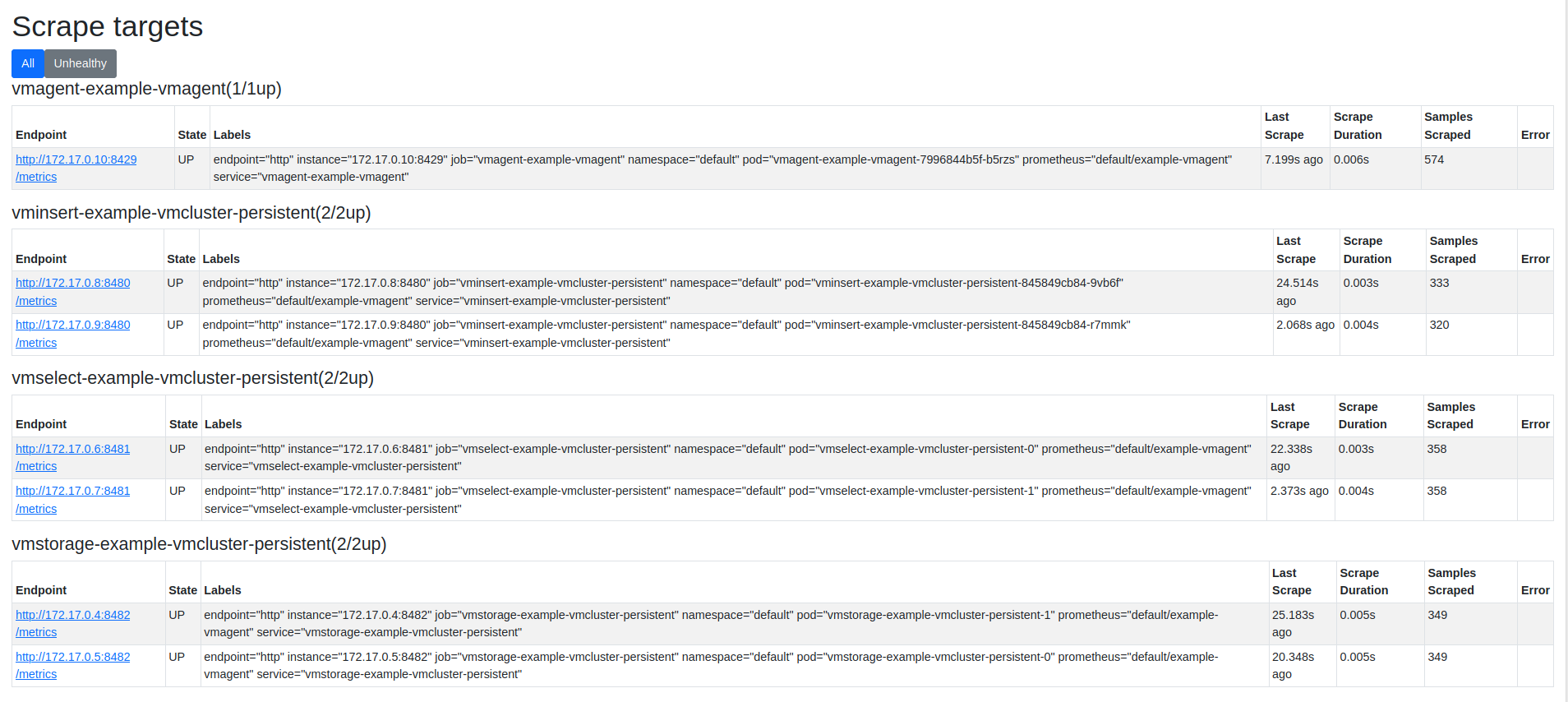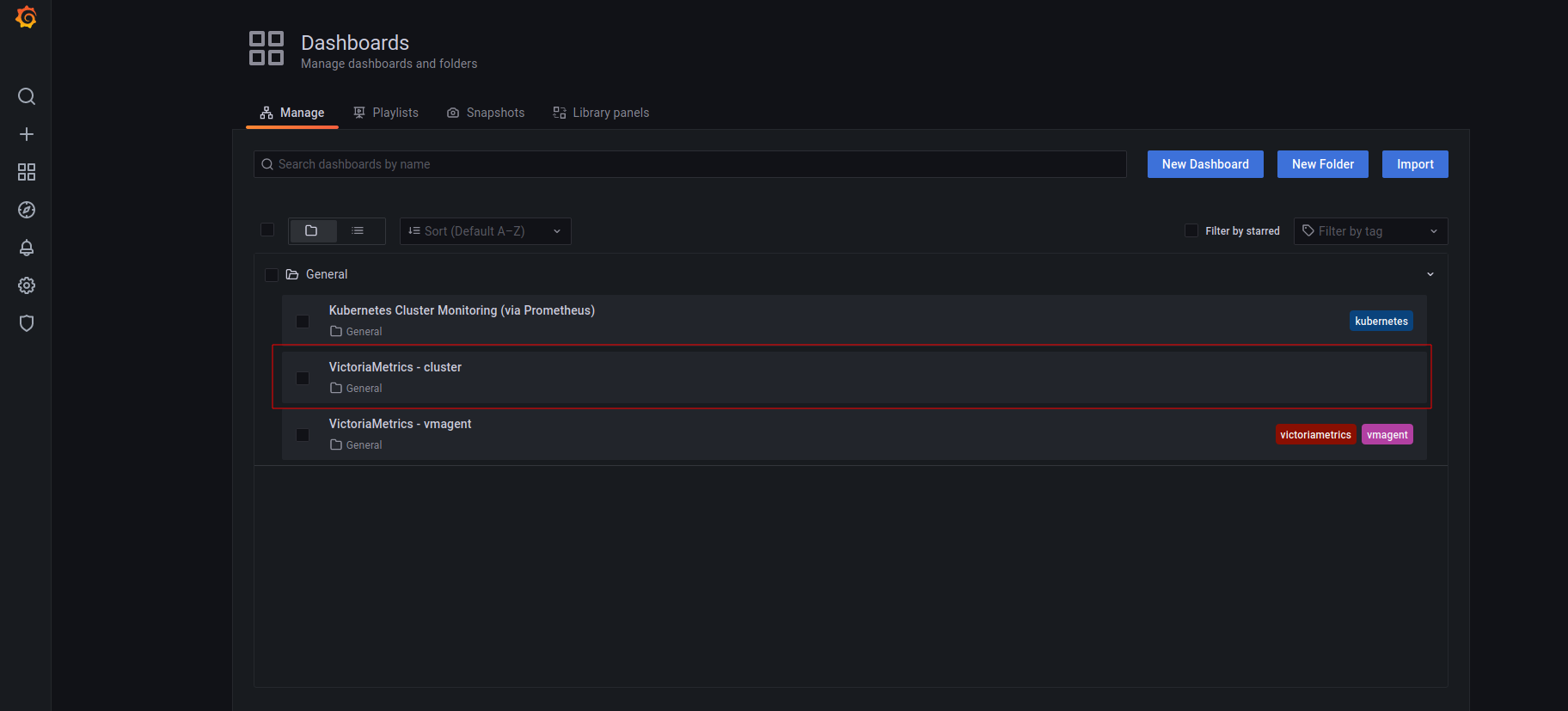* added guide for VM operator * Update docs/guides/getting-started-with-vm-operator.md Co-authored-by: Roman Khavronenko <hagen1778@gmail.com> * Update docs/guides/getting-started-with-vm-operator.md Co-authored-by: Roman Khavronenko <hagen1778@gmail.com> * Fixed different typos and added improvements from proposals * move remoteWrite.url to other place * fixed typo * rephrased vminsert explanation * remove not needed parameters for default setup Co-authored-by: Roman Khavronenko <hagen1778@gmail.com>
13 KiB
Getting started with VM Operator
The guide covers:
- The setup of a VM Operator via Helm in Kubernetes with Helm charts.
- The setup of a VictoriaMetrics Cluster via VM Operator.
- How to add CRD for a VictoriaMetrics Cluster via VM Operator.
- How to visualize stored data
- How to store metrics in VictoriaMetrics
Preconditions
- Kubernetes cluster 1.20.9-gke.1001. We use a GKE cluster from GCP but this guide also applies to any Kubernetes cluster. For example, Amazon EKS.
- Helm 3.
- kubectl 1.21+.
1. VictoriaMetrics Helm repository
See how to work with a VictoriaMetrics Helm repository in previous guide.
2. Install the VM Operator from the Helm chart
helm install operator vm/victoria-metrics-operator
The expected output is:
NAME: vmoperator
LAST DEPLOYED: Thu Sep 30 17:30:30 2021
NAMESPACE: default
STATUS: deployed
REVISION: 1
TEST SUITE: None
NOTES:
victoria-metrics-operator has been installed. Check its status by running:
kubectl --namespace default get pods -l "app.kubernetes.io/instance=vmoperator"
Get more information on https://github.com/VictoriaMetrics/helm-charts/tree/master/charts/victoria-metrics-operator.
See "Getting started guide for VM Operator" on https://docs.victoriametrics.com/guides/getting-started-with-vm-operator.html.
Run the following command to check that VM Operator is up and running:
kubectl --namespace default get pods -l "app.kubernetes.io/instance=vmoperator"
The expected output:
NAME READY STATUS RESTARTS AGE
vmoperator-victoria-metrics-operator-67cff44cd6-s47n6 1/1 Running 0 77s
3. Install VictoriaMetrics Cluster
For this example we will use default value for
name: example-vmcluster-persistent. Change it value up to your needs. Run the following command to install VictoriaMetrics Cluster via VM Operator:
cat << EOF | kubectl apply -f -
apiVersion: operator.victoriametrics.com/v1beta1
kind: VMCluster
metadata:
name: example-vmcluster-persistent
spec:
# Add fields here
retentionPeriod: "12"
vmstorage:
replicaCount: 2
vmselect:
replicaCount: 2
vminsert:
replicaCount: 2
EOF
The expected output:
vmcluster.operator.victoriametrics.com/example-vmcluster-persistent created
- By applying this CRD we install the VictoriaMetrics cluster to the default namespace inside your cluster.
retentionPeriod: "12"defines the retention to 12 months.replicationFactor: 2refers to the replication factor for the ingested data, i.e. how many copies should be made among distinct-storageNodeinstances. If the replication factor is greater than one, the deduplication must be enabled on the remote storage side.dedup.minScrapeInterval: 1mswould de-duplicate data points on the same time series if they fall within the same discrete 1ms bucket. The earliest data point will be kept. In the case of equal timestamps, an arbitrary data point will be kept. See Deduplication .replicaCount: 2creates two replicas of vmselect, vminsert and vmstorage.storageDataPath: "/vm-data"will create volume forvmstorageat/vm-datafolder.resources:configures resources for pod. See k8s resource configuration docs to get more information.
Please note that it may take some time for the pods to start. To check that the pods are started, run the following command:
kubectl get pods | grep vmcluster
The expected output:
NAME READY STATUS RESTARTS AGE
vminsert-example-vmcluster-persistent-845849cb84-9vb6f 1/1 Running 0 5m15s
vminsert-example-vmcluster-persistent-845849cb84-r7mmk 1/1 Running 0 5m15s
vmoperator-victoria-metrics-operator-67cff44cd6-s47n6 1/1 Running 0 7m16s
vmselect-example-vmcluster-persistent-0 1/1 Running 0 5m21s
vmselect-example-vmcluster-persistent-1 1/1 Running 0 5m21s
vmstorage-example-vmcluster-persistent-0 1/1 Running 0 5m25s
vmstorage-example-vmcluster-persistent-1 1/1 Running 0 5m25s
There is an extra command to get information about the cluster state:
kubectl get vmclusters
The expected output:
NAME INSERT COUNT STORAGE COUNT SELECT COUNT AGE STATUS
example-vmcluster-persistent 2 2 2 5m53s operational
Internet traffic goes through the Kubernetes Load balancer which use the set of Pods targeted by a Kubernetes Service. The service in VictoriaMetrics Cluster architecture which accepts the ingested data named vminsert and in Kubernetes it is a vminsert service. So we need to use it for remote_write url.
To get the name of vminsert services, please run the following command:
kubectl get svc | grep vminsert
The expected output:
vminsert-example-vmcluster-persistent ClusterIP 10.107.47.136 <none> 8480/TCP 5m58s
To scrape metrics from Kubernetes with a VictoriaMetrics Cluster we will need to install VMAgent with some additional configurations.
Copy vminsert-example-vmcluster-persistent (or whatever user put into metadata.name field https://docs.victoriametrics.com/getting-started-with-vm-operator.html#example-cluster-config) service name and add it to the remoteWrite URL from quick-start example.
Here is an example of the full configuration that we need to apply:
cat <<EOF | kubectl apply -f -
apiVersion: operator.victoriametrics.com/v1beta1
kind: VMAgent
metadata:
name: example-vmagent
spec:
serviceScrapeNamespaceSelector: {}
podScrapeNamespaceSelector: {}
podScrapeSelector: {}
serviceScrapeSelector: {}
nodeScrapeSelector: {}
nodeScrapeNamespaceSelector: {}
staticScrapeSelector: {}
staticScrapeNamespaceSelector: {}
replicaCount: 1
remoteWrite:
- url: "http://vminsert-example-vmcluster-persistent.default.svc.cluster.local:8480/insert/0/prometheus/api/v1/write"
EOF
The expected output:
vmagent.operator.victoriametrics.com/example-vmagent created
remoteWrite.urlfor VMAgent consists of the following parts: service_name + VMCLuster_namespace + svc + kubernetes_cluster_domain that in our case will look like vminsert-example-vmcluster-persistent.default.svc.cluster.local
Verify that VMAgent is up and running by executing the following command:
kubectl get pods | grep vmagent
The expected output is:
vmagent-example-vmagent-7996844b5f-b5rzs 2/2 Running 0 9s
There are two containers for VMagent: the first one is a VMagent and the second one is a sidecard with a secret. VMagent use a secret with configuration wich is mounted to the special sidecar. It observes the changes with configuration and send a signal to reload configuration for the VMagent.
Run the following command to make VMAgent's port accessible from the local machine:
kubectl port-forward svc/vmagent-example-vmagent 8429:8429
The expected output is:
Forwarding from 127.0.0.1:8429 -> 8429
Forwarding from [::1]:8429 -> 8429
To check that VMAgent collects metrics from the k8s cluster open in the browser http://127.0.0.1:8429/targets .
You will see something like this:
VMAgent connects to kubernetes service discovery and gets targets which needs to be scraped. This service discovery is controlled by VictoriaMetrics Operator
4. Verifying VictoriaMetrics cluster
See how to install and connect Grafana to VictoriaMetrics but with one addition - we should get the name of vmselect service from the freshly installed VictoriaMetrics Cluster because it will now be different.
To get the new service name, please run the following command:
kubectl get svc | grep vmselect
The expected output:
vmselect-example-vmcluster-persistent ClusterIP None <none> 8481/TCP 7m
The final config will look like this:
cat <<EOF | helm install my-grafana grafana/grafana -f -
datasources:
datasources.yaml:
apiVersion: 1
datasources:
- name: victoriametrics
type: prometheus
orgId: 1
url: http://vmselect-example-vmcluster-persistent.default.svc.cluster.local:8481/select/0/prometheus/
access: proxy
isDefault: true
updateIntervalSeconds: 10
editable: true
dashboardProviders:
dashboardproviders.yaml:
apiVersion: 1
providers:
- name: 'default'
orgId: 1
folder: ''
type: file
disableDeletion: true
editable: true
options:
path: /var/lib/grafana/dashboards/default
dashboards:
default:
victoriametrics:
gnetId: 11176
revision: 16
datasource: victoriametrics
vmagent:
gnetId: 12683
revision: 6
datasource: victoriametrics
kubernetes:
gnetId: 14205
revision: 1
datasource: victoriametrics
EOF
5. Check the result you obtained in your browser
To check that VictoriaMetrics collecting metrics from the k8s cluster open in your browser http://127.0.0.1:3000/dashboards and choose the VictoriaMetrics - cluster dashboard. Use admin for login and the password that you previously got from kubectl.
The expected output is:
6. Summary
- We set up Kubernetes Operator for VictoriaMetrics with using CRD.
- We collected metrics from all running services and stored them in the VictoriaMetrics database.
- We configured
dedup.minScrapeIntervalandreplicationFactorfor the VictoriaMetrics cluster for high availability purposes.